How to save a picture from a website without right-click? You must be thinking it’s a stupid question, but everyone needs to know this. You can understand why it is necessary only after hearing about an incident.
One day, my computer’s mouse fell from my hand, and its right button was damaged. It can be seen that I could not work with the right button of the mouse.
It was essential to save a picture, but I couldn’t work as the right button was missing.
So after a lot of research, I found out how to work without the right button. Are you interested in learning more about this topic? Let us know if you are interested.
How can you save an image without right-clicking on the mouse
The keyboard is the most used computer part in computer use. But many times without the mouse, there is not much important work. The mouse is essential for saving pictures. But did you know that images can be saved without a mouse?
1. Use a keyboard shortcut
Some older model keyboards have this system. These keyboards have an extra right button—Right-click keyboard shortcut SHIFT and then press F10.
2. Take a screenshot
One of the ways to save something in the modern age is to take screenshots. Its use is most prevalent among the younger generation. So if your mouse doesn’t work, take a screenshot to save the image to avoid temporary inconvenience. Take a screenshot of the entire desktop (that is, everything visible on your screen). Simply click the Ctrl + Print Screen button (usually located towards the top right-hand corner of the keyboard).
3. Save the web page
Save the web page from which you want to save the image. Navigate to the location where your browser saves the files. Typically, your image will be saved in this folder as well.
Click on the = button and then click on save as an option—the Save As dialog box appears. Type a name for the tab you want to save and choose a spot in the dialog box. Now click on the “save the complete web page” option.
This option helps you to display it as displayed initially with images, although it does not retain the original page’s HTML relation structure.
Firefox installs a new directory in which the page is stored to store pictures and other files used to display the whole web page.
4. Disable Javascript
You can even try shutting off javascript from your tab and then right-click on the picture (you will need to reload your Javascript page until the javascript begins to turn off).
You may have to search the code on the web page to find your image URL. To disable javascript, open your browser ( chrome browser). In the upper-right corner of the Chrome screen, you will find three dots.
From the down list, choose Settings. Now, Select the Privacy and Security option on the left side of the page. Then Widen is the Site Settings choice.
Scroll down the Site Settings list. Select the JavaScript alternative from the Content section. Click on the javascript off the option to disable it.
5. Use chrome browser
Go to the page on which the picture is to be saved. Right now, press a blank space. Click Inspect from the extended menu option. Alternatively, you can click Ctrl+Shift+I with the Plugins browser.
Developer Tools appears in a new browser. Now go to the top of the page and search for the Software tab. When you’ve located it, tap on it.
- You will see a folder called Frames in the left window panel. Open it up by clicking on the left arrow next to it.
- Once it has expanded, choose the page from the list that appears and save the picture from there.
- After this, extend the Images file. Locate the image you want to import in the newly enlarged Images file.
- When you click on a picture, an expanded version will appear in the right window pane.
- To save a file, right-click on it and choose Save Image.
6. Look for the picture
Navigate to the website from which you want to download the picture. To view the HTML file, right-click and choose “View HTML Code.” There’ll be a lot of coding there, and finding your image can be difficult, but you won’t have to do it all over.
Simply press control + F to search for “jpg” or another image extension. Once you’ve found the image you’re looking for, you will find the position of the image in the HTML code. Take a photo from there. Almost always, this method would succeed.
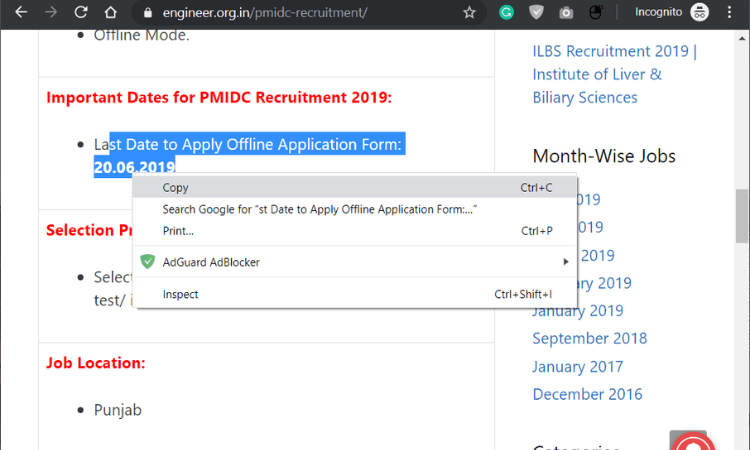
How to Save Blocked Photos from a Website?
Examine the web page’s code. Select “View Web Source” from the context menu when you right-click on the picture or anywhere else on the site. This displays the HTML code that comprises the page.
It should include the URL to the picture itself. It will take some time to locate this URL, but persevere. Every image has its own URL, and once you find it, you’ve found the image.
Print the image’s unique URL and paste it into your address bar. When you press “Enter,” the image will be shown in your browser.
Pick “Save Image As” from the menu that appears when you right-click the image.
Conclusion
How to save a picture from a website without right-click? You have to work without the right button of the mouse.
It happens when your mouse is damaged, or any image download is blocked; for example, you cant save an image by right-clicking on the mouse from Instagram.
So it is essential to learn how to work without the right button of the mouse.









