If you are a photographer, you know how crucial it’s to perform photography post-processing workflows. Rotating a photo in Lightroom is one of them. It’s a primary photo editing task and helps you to fix a crook or badly turned image. As a professional photographer, you don’t want to make your name wrong by delivering a badly rotated photo.
So, it’s indispensable for you to learn how to rotate a picture in Lightroom. In Today’s guide, we will walk you through different ways to rotate an image in Lightroom without decreasing the quality. Without further ado, let’s dive deeper into this guide right away.
How to Rotate A Photo both in Library Module and Develop Module?
In Lightroom, you can rotate a photo both from Library Module and Develop Module. If you want to turn a photo quickly, do the trick from the Library Module. From there, it allows you to rotate a picture in 90 degrees increments. On the other hand, you can get better control over the rotation process from the Develop module.
In this chapter, we will break down both methods.
Method 1. Rotate a Photo in Library Module
You can turn a single picture or multiple photos in 90-degree increments at once in the Library module.
Rotate a single image:
- First off, make sure you are in the Library Module. Otherwise, you can’t see the Toolbar.
- Press T from your keyboard to get the Toolbar. Alternatively, head over to View > Toolbar.
- Then, you can find two rotation buttons- left and right.
- Once you click on the right button, it will turn your image 90 degrees clockwise.
- On the other hand, your photo will rotate 90 degrees counterclockwise when you click on the left button.
Rotate Multiple Photos:
- Rotating multiple pictures at once is also effortless from the Library module.
- Just choose the thumbnail view option and select the images you want to rotate.
- Then, tap on the right or left button to turn photos to 90 degrees clockwise or counterclockwise.

Keyboard Shortcut:
Whether you rotate a single photo or multiple, you can make the process faster by using the keyboard shortcut.
For Mac users:
- Press ‘Command + [‘ to rotate the picture to 90 degrees counterclockwise.
- Press ‘Command + ]’ to turn the photo to 90 degrees clockwise.
For PC users:
- Use- Ctrl + [
- Use- Ctrl + ]
Method 2. Rotate A Photo from the Develop Module in Lightroom
Here is the simplest way to learn how to rotate a picture in Lightroom.
- Run Lightroom on your PC or Mac.
- Open the Develop module by clicking on the Develop Tab.
- Head over to Photo which will bring up a drop-down menu.
- From the drop-down option, choose Rotate Left to turn your image counterclockwise. Or, select Rotate Right to rotate the photo counter-wise.
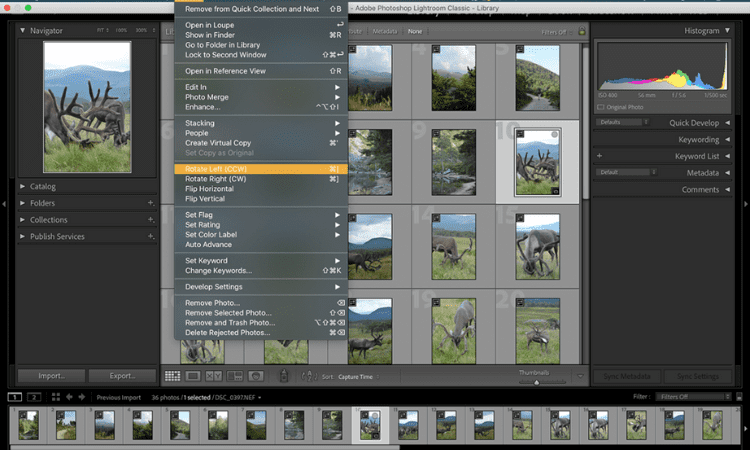
How to straighten a photo in Lightroom?
So far, every method we described is basic, simple, and faster. However, if you want to rotate a photo more precisely and correctly, you should use the advanced tool.
- Using the Crop Overlay Tool from the Develop module, you can rotate & straighten photos in conjunction.
- Now, let’s follow the below steps to straighten up your image perfectly.
- Use the Crop Overlay Tool to make a crop boundary.
- Drag and drop your photo into the crop boundary you just create.
- Now, you can rotate and straighten up your image into the border.
You can easily adjust the alignment by moving and turning the picture. To make the process simpler, Lightroom will show the grid of the third and finer grid option.
Conclusion
So, what do you think about rotating a photo in Lightroom? Is it simple or complex? Of course, it’s simpler than capturing an eye-catching photo. If you are in a hurry, rotate your picture from the Library Module. On the other hand, you can use the Crop Overlay tool in the Develop module to turn & crop images correctly.
Do you want to know more about this term: How to rotate a picture in Lightroom?
Then, check out the FAQs section.
Frequently Asked Questions
How to flip a photo in Lightroom?
You can flip your images both horizontally or vertically in Lightroom. To do so, head over to Photo, and it opens up a drop-down menu. From there, choose Flip Horizontal for flipping the photo horizontally. On the other hand, select Flip Vertical to flip an image vertically.
How to mirror an image in Lightroom?
The way you flip the image in Lightroom, follow the same trick to mirror an image. In simple words, head over to Photo > Flip Horizontal or Flip Vertical.
What is the shortcut for rotation in Lightroom?
Ctrl or Command + [ or ] is the shortcut for rotating photos in Lightroom.









