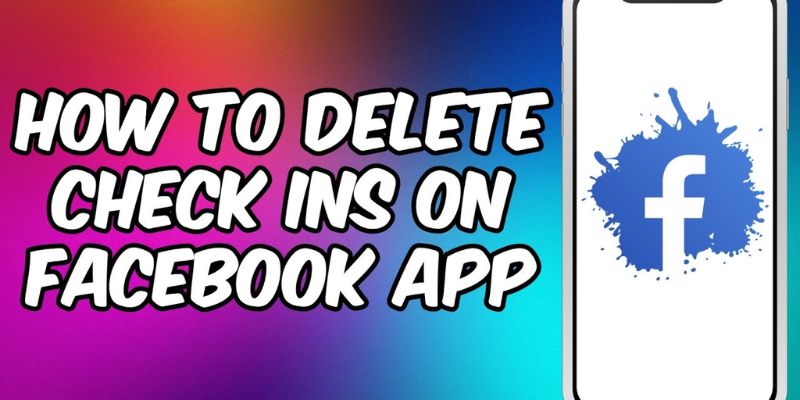The Check-in feature on Facebook is a way to monitor the visits of users to a particular geographic place. While sharing a new post to provide the location of a place the check-ins in their own accounts will inform other users who have visited that location. The application sets the check-in feature by default if the user shares a post with a location in it and the Check-ins are visible publicly. A certain quantity of modifications can be made and settings can be altered. The visibility of checking in functionality can be completely deleted. Can we delete Check-in on Facebook? The answer is Yes. Let’s have a look on “How to Delete Check Ins on Facebook in 2023?”
In this article, we will explain how to delete check-ins on Facebook.
How to Delete Check Ins on Facebook from a mobile app?
- Go to your profile
- Scroll down and click See your About Info
- Scroll down and find your check-ins
- Click on See All in blue at the top right corner
- You will see all of the Check-ins you have made
- Notice and remember the date posted on this page
- Go back to your Profile
- Press on three dots next to Add to story
- From the list of options tap on Manage posts (if you do not see it – tap on Activity log and then press on Manage posts from underneath the post section)
- You will see all your posts
- To get to Check-in that you want to delete without scrolling through all the posts press on Filters above the All check box
- Press on Date to filter your posts by date
- Press on Start date and put the date you remembered from Check-in in here
- Press Done
- In the list below you will see that Check-in that you want to delete
- Tap on the Check box next to it and press on Recycle bin – move to Recycle bin.
- That Check-in will be deleted from your Check-Ins and it will be held in your recycle bin for 30 days until it is deleted fully.
So this is how you delete your Check-ins on Facebook.
Can You Hide Check-Ins On Facebook?
There is no option to hide only the location from your post. However, you can edit the location to a new one or remove it completely.
You can also delete the post or change its privacy. To edit the privacy, tap Edit Privacy and set it to the option “Only Me”. For deleting, select the option Move to Trash.
How do I delete My Facebook Account?
You can permanently delete your Facebook account non both desktop and mobile.
How to delete my Facebook account on desktop?
- Go to the top right and you will see a drop-down arrow that says Account
- Click on Account and go down to Settings&Privacy
- Click Settings
- On the left-hand side click Your Facebook Information
- At the bottom, you will see deactivation and Deletion
- Click it
- You will be presented with two options: Deactivating your account or Permanently deleting your account
According to Facebook Deactivating, your account will strip your name and photos from most things you have shared but you can still use Facebook messenger. If you permanently delete your account you will not be able to retrieve any of your content or info including all of your messages.
8. Choose Permanently Delete Account
9. Click on the blue box Continue to Account Deletion
Facebook will again ask you if you would rather just deactivate your account. They also provide an article where you can learn more about the details of deleting your account. It is important to read this over before making your final decision. You also have the option here to download your info which will include posts and photos before you delete your account.
10. Once you have downloaded your info, you can continue by clicking Delete Account
11. It will ask for your password – enter it and click Continue
12. You will get a warning stating that after 30 days your account will be permanently deleted.
So be sure to reactivate your account within 30 days and cancel the deletion if you change your mind.
13. Click Delete Account if you want to move forward with deletion.
Read also Best Polaroid Instant Cameras 2021
How do I delete My Facebook Account on a mobile app
- Open the Facebook app
- Press the Hamburger menu
- Press Settings & Privacy
- Scroll down to Settings
- Scroll down to Your Facebook Information
- Press Account Ownership and Control
- Click on Deactivation and Deletion
- Choose Delete Account and then Continue to Account Deletion
- Press Delete Account
- Enter your password and click Continue
- Press Delete Account when you are ready.
We hope you find this article useful.