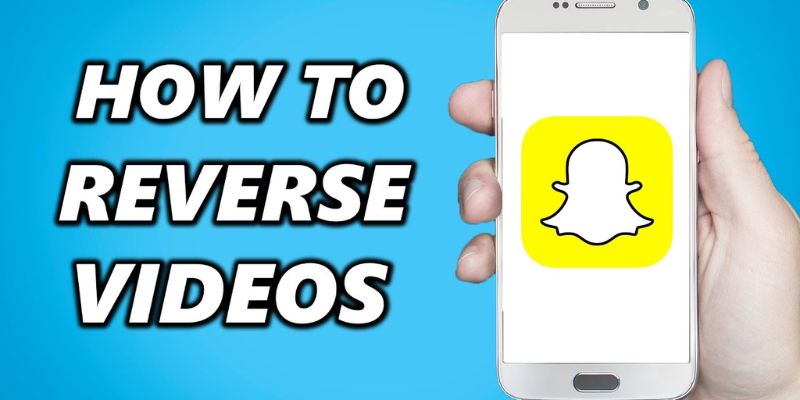In this article, we will explain “How to Reverse a Video on Snapchat 2023”.
Reverse a video is a great feature that is hard to find on Snapchat. It allows changing the sequence of the video by first playing the last scene shot. You may use these filters to make intriguing and trendy Snapchat videos in addition to taking photos with them.
Reversing your video snaps is a great and fun way to showcase a series of events backward. This filter is often best applied to action-packed videos. Most Snapchat users do not have a reverse option available on their app. The reverse feature might have been removed from Snapchat due to which users cannot use reverse on Snapchat.
How to Reverse a Video on Snapchat 2023
In order to use the reverse filter, you need to record a video through the Snapchat app. The video cannot be uploaded from your camera roll. The video should not be longer than 10 seconds.
- Launch the Snapchat and capture a video by holding down the shutter button.
- Continue swiping left on the screen after capturing the video until three arrows pointing to the left appear in the centre – reverse arrows icon (<<<). The reverse video filter will be used in this case.
- Your video will play in reverse order after the filter is applied.
- You can add more effects (text, stickers, drawings, etc.) to your video snap if you’d like.
- Download and save the reverse to your Camera Roll.
- Users can also share the video (click on the Send To button at the bottom-right of the app)
- On Instagram, users may quickly shoot videos and reverse an Instagram on Snapchat.
Note: you do not need to reverse the audio on Snapchat, because the audio gets reversed automatically when you apply the filter to videos.
What should I do if the Reverse Filter is missing on my phone?
In this case, we will advise you to download an Inshot video editor application.
- Open Inshot app and pick on Video under the CREATE NEW section.
- Choose the video you want to reverse.
- Tap on the video timeline at the bottom.
- Select the video.
- Swipe left the options panel just above the video timeline.
- Tap on the REVERSE (I<<) icon.
- Preview the reverse video by tapping on the Play icon to see if you like the result.
- Save the video to your Camera roll -tap on SAVE at the top-right side of the app.
We hope this helped you find and create cool and trendy videos in reverse using the Snapchat and Insahot apps.